We would like to make ColorNote available in many languages so that more users can enjoy ColorNote. Here is the “ColorNote Translation Program” where users can voluntarily translate ColorNote into their native languages. (https://translate.colornote.com/) If you decide to participate in the translation of ColorNote, please read the guidelines below.
How to sign up and sign in
- Click on the Sign in button in the center or in the right upper corner.
- If you have not signed up yet, click on ‘Sign up as a new user’. If you have signed up already, type in your name and password.
How to find and access the translation strings
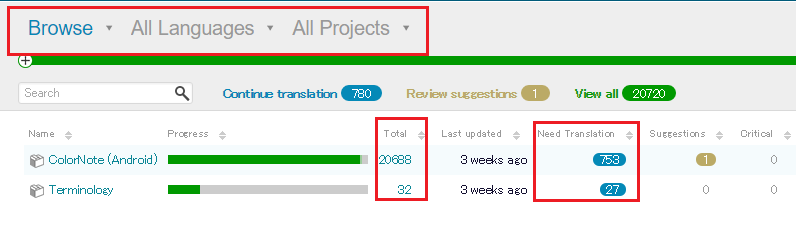
- You can switch between ‘Browse’ and ‘Translate’ using the drop-down on the upper bar. Choose ‘Browse’.
– ‘Browse’ mode is the interface where you can get an overview of the translation strings.
– ‘Translate’ mode is the interface where you can translate ColorNote’s strings.
- Choose the ‘language’ that you want to translate on the upper bar using the drop-down
* If you want to add more languages, please submit a request by sending us email. support@socialnmobile.com.
- Choose project ‘ColorNote(Android)’ or ‘Terminology’
– ColorNote(Android) contains the translation strings.
– Terminology contains the basic terminology for consistency of translation.
- To start translating, click on the corresponding number in the ‘Need Translation’ column, and you’ll be forwarded to the translation interface.
* Click on a corresponding number in the ‘Total’ column to browse all the translation strings.
How to translate
- Before starting to translate strings, check ‘Terminology’ and use it to ensure translation consistency. If Terminology is not translated yet, translate it.
- Access the translation strings.
* Please read the guideline ‘how to find and access the translation strings’.
- Read the English source string in the center and also ‘Context’ on the left side. You may refer to the screenshots containing that strings.

- Type translated stings in the square box and tap the ‘Summit’ button or the ‘Suggestion’ button.
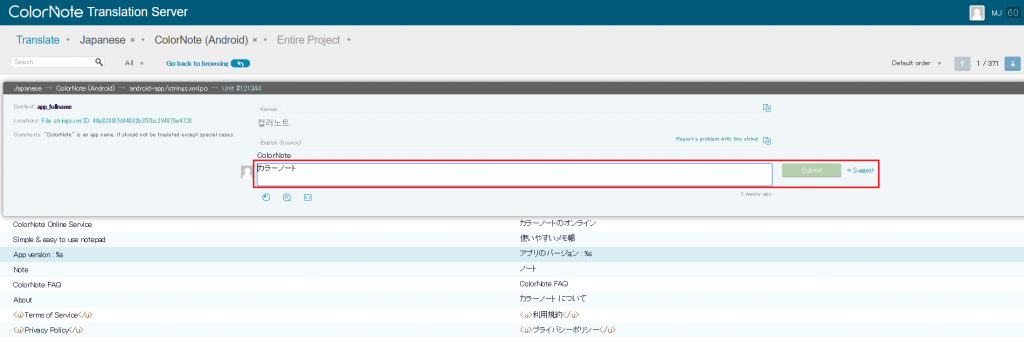
- You will be automatically moved to the next string once you submit or suggest the translation. Also you can manually move between stings by using the arrow button above the translation square box.
* Notice
If you have any problem with translating the specific stings, click on ‘Report a problem with this string’ above the source strings.
How to correct the mistakes in translated strings
- Choose the language that you want to correct on the upper bar.
- Search for the incorrectly translated strings by typing in it in the search box. You have to check ‘Target text’ before clicking the search icon.
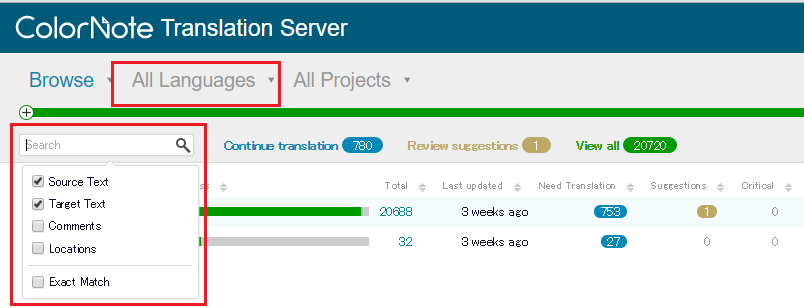
- The search result will show the strings that you want to correct. Type in new translation and submit it or suggest it. You can give us the details about why you corrected the strings by filling in the “Report a problem with this string” above the source strings.
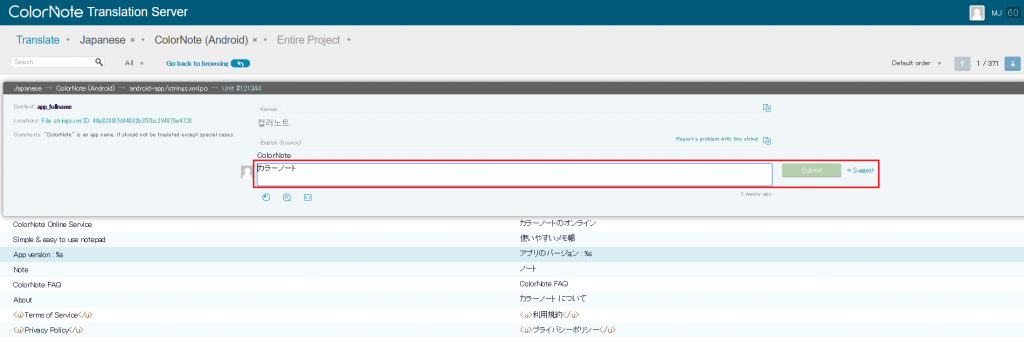
Keep in mind the following when you translate the strings
- Be consistent with the use of words.
- Be consistent with the style.
- Understand and convey the content of the original text.
- Consider the available space and keep the length of text short.